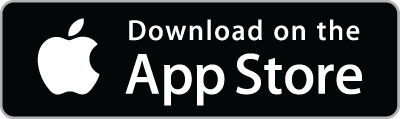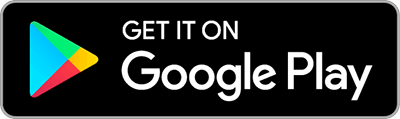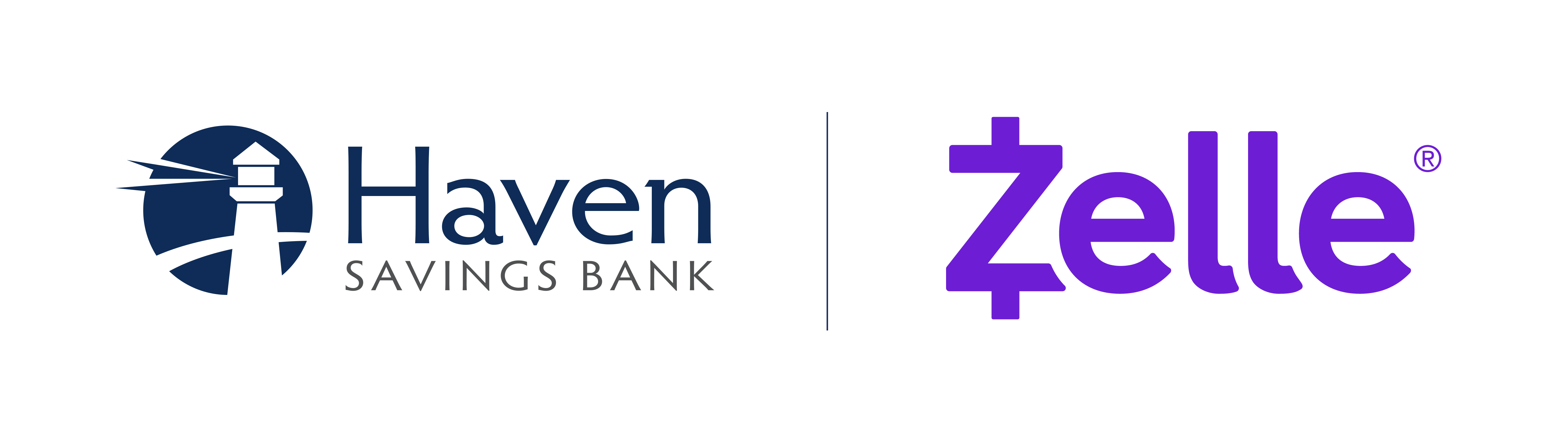
Send and receive money with Zelle®
We have partnered with Zelle® to bring you a fast and easy way to send and receive money with friends, family and other people you trust.1
Easily start today using just your email address or U.S. mobile number:
1
Log in to Mobile or Online Banking
2
Select "Send Money with Zelle®"
3
Accept Terms and Conditions
4
Select your U.S. mobile number or email address and deposit account
That's it! You're ready to start sending and receiving money with Zelle®.
Personal

Personal FAQs
You can send, request or receive money with Zelle®. To get started, log in to the Haven Savings Bank Mobile App or online banking. Click "Send Money with Zelle®"
To send money using Zelle®, simply select someone from your mobile device’s contacts (or add a trusted recipient’s email address or U.S. mobile number), add the amount you’d like to send and an optional note, review, then hit “Send.” The recipient will receive an email or text message notification via the method they used to enroll with Zelle®. Money is available to your recipient in minutes if they are already enrolled with Zelle®.
To request money using Zelle®, choose “Request,” select the individual from whom you’d like to request money, enter the amount you’d like, include an optional note, review and hit “Request.” If the person you are requesting money from is not yet enrolled with Zelle®, you must use their email address to request money. If the person has enrolled their U.S. mobile number, then you can send the request using their U.S. mobile number.
To receive money, just share your enrolled email address or U.S. mobile number with a friend and ask them to send you money with Zelle®. If you have already enrolled with Zelle®, you do not need to take any further action. The money will be sent directly into your Haven Savings Bank account, typically within minutes.
If someone sent you money with Zelle®, and you have not yet enrolled with Zelle®, follow these steps:
- Click on the link provided in the payment notification you received via email or text message.
- Select Haven Savings Bank.
- Follow the instructions provided on the page to enroll and receive your payment. Pay attention to the email address or U.S. mobile number where you received the payment notification. You should enroll with Zelle® using that email address or U.S. mobile number to ensure you receive your money.
Your email address or U.S. mobile phone number may already be enrolled with Zelle® at another bank or credit union. Call our customer support team 201-659-3600 and ask them to move your email address or U.S. mobile phone number to Haven Savings Bank so you can use it for Zelle®.
Once customer support moves your email address or U.S. mobile phone number, it will be connected to your Haven Savings Bank account so you can start sending and receiving money with Zelle® through the Haven Savings Bank mobile banking app and online banking. Please call Haven Savings Bank’s customer support toll-free at 201-659-3600 for help.
Keeping your money and information safe is a top priority for Haven Savings Bank. When you use Zelle® within our mobile app or online banking, your information is protected with the same technology we use to keep your bank account safe.
Zelle® is a great way to send money to family, friends and people you are familiar with, such as your personal trainer, babysitter or neighbor.1
Since money is sent directly from your bank account to another person's bank account within minutes,1 Zelle® should only be used to send money to friends, family and others you trust.
If you don’t know the person or aren’t sure you will get what you paid for (for example, items bought from an online bidding or sales site), you should not use Zelle®. These transactions are potentially high risk (just like sending cash to a person you don’t know is high risk).
You can find a full list of participating banks and credit unions live with Zelle® here. If your recipient’s financial institution isn’t on the list, don’t worry! The list of participating financial institutions is always growing, and your recipient can still use Zelle® by downloading the Zelle® app for Android and iOS.
To enroll with the Zelle® app, your recipient will enter their basic contact information, an email address and U.S. mobile number, and a Visa® or Mastercard® debit card with a U.S.-based account (does not include U.S. territories). Zelle® does not accept debit cards associated with international deposit accounts or any credit cards.
To use Zelle®, the sender and recipient’s bank accounts must be based in the U.S.
No, Zelle® payments cannot be reversed. You can only cancel a payment if the person you sent money to hasn’t yet enrolled with Zelle®. To check whether the payment is still pending because the recipient hasn’t yet enrolled, you can go to your activity page, choose the payment you want to cancel and then select “Cancel This Payment.” If you do not see this option available, please contact our customer support team at 201-659-3600 for assistance with canceling the pending payment.
If the person you sent money to has already enrolled with Zelle®, the money is sent directly to their bank account and cannot be canceled. This is why it’s important to only send money to people you know and trust and always ensure you’ve used the correct email address or U.S. mobile number when sending money.
If you sent money to the wrong person, please immediately call our customer support team at 201-659-3600 so we can help you.
No, Haven Savings Bank does not charge any fees to use Zelle®. Your mobile carrier’s messaging and data rates may apply. Haven Savings Bank does not charge fees to send or receive money with Zelle®, but there is a fee to cancel a Zelle® transaction that is still pending because the recipient hasn’t yet enrolled. If the recipient doesn’t enroll with Zelle® within 14 days, the payment will naturally expire, the funds will be returned to your account, and no fees will be assessed. Your mobile carrier’s messaging and data rates may apply.
The amount of money you can send, as well as the frequency, is set by each participating financial institution. To determine Haven Savings Bank send limits, call our customer service at 201-659-3600.
At Haven Savings Bank, there are no limits to the amount of money you can receive with Zelle®. However, remember that the person sending you money will most likely have limits set by their own financial institution on the amount of money they can send you.
The Zelle® QR code feature is currently not available at Haven Savings Bank. The ability to use a Zelle® QR code will be available soon.
Zelle® QR codes provide peace of mind, knowing you can send and receive money to the right person without typing an email address or U.S. mobile number.
To locate your Zelle® QR code, log in to the Haven Savings Bank Mobile App and click “Send Money with Zelle®.” Next, go to your “Zelle® settings” and click “Zelle® QR code.” Your QR code will be displayed under “My Code.” From here, you can view your QR code and use the print or share icons to text, email or print your Zelle® QR code. To receive money, share your Zelle® QR code.
To send money, log in to the Haven Savings Bank Mobile App, click “Send money with Zelle®,” click “Send,” then click on the QR code icon displayed at the top of the “Select Recipient” screen. Once you allow access to your camera, simply point your camera at the recipient’s Zelle® QR code, enter the amount and hit “Send,” and the money is on the way! When sending money to someone new, it’s always important to confirm the recipient is correct by reviewing the displayed name before sending money.
Please contact our customer support team at 201-659-3600. Qualifying imposter scams may be eligible for reimbursement.
Small Business

Small Business FAQs
Zelle® is a fast, safe and easy way for small businesses to send, receive and request money typically within minutes1 with customers and eligible vendors they trust. If your customers use Zelle® within their financial institution’s banking app, they can send payments directly to your Haven Savings Bank bank account with just your email address or U.S. mobile number.
Eligible small business accounts can send, receive or request money with Zelle®. To get started, log in to online banking or our mobile banking app and navigate to the "Send Money with Zelle®". To enroll, accept the terms and conditions, tell us your email address or U.S. mobile number and deposit account, and then you will receive a one-time verification code. Enter it, and you're ready to start sending and receiving with Zelle®.
To send money with Zelle®, simply select someone from your mobile device’s contacts (or add a trusted recipient’s email address or U.S. mobile number), add the amount you’d like to send and an optional note, review, then hit “Send.” In most cases, the money is available to your recipient in minutes.1
If the small business or consumer you send money to has already enrolled with Zelle® through their banking app, the money is sent directly to their bank account and cannot be canceled. It’s important to only send money to people you trust, and always ensure you’ve used the correct email address or U.S. mobile number when sending money.
To receive money using Zelle® with a small business account, share your enrolled email address or U.S. mobile number with your customers and ask them to send you payment with Zelle® right from their banking app. No need to share any sensitive account details. After the consumer sends you payment with Zelle®, you will receive your money directly into your enrolled bank account.
To request money using Zelle® with a small business account, click "Send Money with Zelle®", select “Request,” enter the individual’s email address or U.S. mobile number, confirm the recipient is correct and tap “Request.”2
If your customer is using Zelle® through their banking app, they’ll be able to pay you with Zelle®. You’ll receive a payment notification once your customer has sent you money in response to your request. If your customer is enrolled in the Zelle® app, they will not be able to send you money with Zelle®, and you should arrange for a different payment method.
There are a few ways you can encourage your customers to pay you with Zelle®:
- Tell customers verbally that you accept payments with Zelle® and that they can easily send you money right from their banking app.
- Include it on an invoice. We recommend adding “I accept payments with Zelle®” or “Pay me with Zelle®.”
- Use Zelle® to request money from your customers (which will send them a notification telling them you’ve requested payment with Zelle®).2
- Download Zelle® marketing assets for free from zellepay.com and add them to your website, social media and more!
Please note, you’ll only be able to receive payments from consumers using Zelle® through their financial institution’s banking app. You will not be able to receive payments from consumers enrolled in the Zelle® app.
Neither Haven Savings Bank nor Zelle® offers purchase protection for payments made with Zelle®.
No, Haven Savings Bank does not charge a fee to use Zelle® with a small business account. Yes, small businesses are charged per transaction they receive. Please review fee details for more information.
Whether you use Zelle® with a business account or a consumer account, Zelle® uses the same network to initiate payments to small businesses and consumers. Consumers who are already enrolled with Zelle® through their banking app don't need to do anything different to send money to a small business. The experience is slightly different for small businesses, as small businesses cannot currently send payments to or receive payments from consumers who are only enrolled in the Zelle® app.1
To determine whether your small business account is eligible to enroll with Zelle®, please log in to Haven Savings Bank Mobile App and select "Send Money with Zelle®". If you are able to enroll with Zelle® using your small business account, then your small business is eligible to use Zelle® with Haven Savings Bank.
Please call Haven Savings Bank at 201-659-3600 so we can help you.
In order to use Zelle®, the sender and recipient’s bank or credit union accounts must be based in the U.S.
No, Zelle® payments cannot be reversed. You can only cancel a payment if the small business or consumer you sent money to hasn't yet enrolled with Zelle®. To check whether the payment is still pending because the recipient hasn't yet enrolled, you can go to your activity page, choose the payment you want to cancel, and then select "Cancel This Payment." If you do not see this option available, please contact our customer support team at 201-659-3600 for assistance with canceling the pending payment.
If you send money to a small business or consumer who has already enrolled with Zelle® through their bank or credit union's mobile app, the money is sent directly to their bank account and cannot be canceled. This is why it's important to only send money to people you know and trust and always ensure you've used the correct email address or U.S. mobile number when sending money.
If you try to send money to a consumer who is enrolled in the Zelle® app, the payment won't go through, and a message will pop up to let you know the payment cannot be completed. With small business accounts, Zelle® does not currently support sending or receiving money to users enrolled in the Zelle® app.
If you sent money to the wrong person, please immediately call our customer support team at 201-659-3600 so we can help you.
Please contact our customer support team at 201-659-3600. Qualifying imposter scams may be eligible for reimbursement.
The Zelle® QR code feature is currently not available at Haven Savings Bank, but we’re working hard to offer the ability to use a Zelle® QR code. In the meantime, Zelle® still provides a fast and easy way to receive money by sharing your enrolled email address or U.S. mobile number with your customers.1
Zelle® QR codes provide peace of mind, knowing you can send and receive money without typing or providing an email address or U.S. mobile number.
To locate your Zelle® QR code, log in to the Haven Savings Bank Mobile App and click “Send Money with Zelle®.” Next, go to your “Zelle® settings” and click “Zelle® QR code.” Your QR code will be displayed under “My Code.” From here, you can view your QR code and use the print or share icons to text, email or print your Zelle® QR code. To receive money, share your Zelle® QR code via email, text message or print it on an invoice, business card or flyer.
To send money, log in to the Haven Savings Bank Mobile App, click “Send money with Zelle®,” click “Send,” then click on the QR code icon displayed at the top of the “Select Recipient” screen. Once you allow access to your camera, simply point your camera at the recipient’s Zelle® QR code, enter the amount and hit “Send,” and the money is on the way! When sending money to someone new, it’s always important to confirm the recipient is correct by reviewing the displayed name before sending money.
Keeping your money and information safe is a top priority for Haven Savings Bank. When you use Zelle® within our mobile app or online banking, your information is protected with the same technology we use to keep your Haven Savings Bank bank account safe.
1 U.S. checking or savings account required to use Zelle®. Transactions between enrolled consumers typically occur in minutes. To send or receive money with a small business, both parties must be enrolled with Zelle® directly through their financial institution’s online or mobile banking experience.
2 In order to send payment requests or split payment requests to a U.S. mobile number, the mobile number must already be enrolled with Zelle®.
Data charges may apply. Check with your mobile phone carrier for details. App Store is a service mark of Apple Inc. Apple and the Apple logo are trademarks of Apple Inc., registered in the U.S. and other countries. Android, Google Play and the Google Play logo are trademarks of Google Inc.
Copyright © 2024 Haven Savings Bank. All rights reserved. Terms and conditions apply. U.S. checking or savings account required to use Zelle®. Transactions between enrolled users typically occur in minutes. Zelle® and the Zelle® related marks are wholly owned by Early Warning Services, LLC and are used herein under license.
Haven Savings Bank
621 Washington Street
Hoboken, New Jersey 07030
201-659-3600